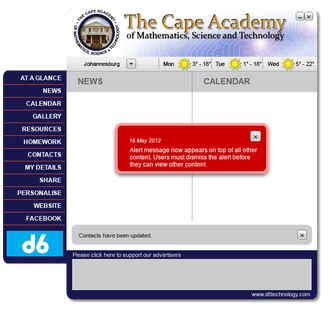School Communicator App download:
Instructions for Parents and Students
Click the link below:
http://www.d6technology.com/app-download/school/11562
Click on Windows or MAC application here (This is for your laptop/desktop/tablet): ….
During downloading click “save” and thereafter “run”.
You will have to register when the App is installed…. use your normal email address and enter as much info as you like.
Personalise the CAMST App so that you don't have to receive all information from our school. (For example, if your child is in Grade 9, you perhaps do not want to receive information that is relevant to grade 11's only)
So, select information you want to receive that is relevant to your child.
Done!
--------------------
Now, to install the app on your phone go to your App store (Apple) or Play store (Android)
…search for: D6 school communicator
>> install the app
Once installed, search for the Cape Academy then run
Don't forget to personalise your app.
http://www.d6technology.com/app-download/school/11562
Click on Windows or MAC application here (This is for your laptop/desktop/tablet): ….
During downloading click “save” and thereafter “run”.
You will have to register when the App is installed…. use your normal email address and enter as much info as you like.
Personalise the CAMST App so that you don't have to receive all information from our school. (For example, if your child is in Grade 9, you perhaps do not want to receive information that is relevant to grade 11's only)
So, select information you want to receive that is relevant to your child.
Done!
--------------------
Now, to install the app on your phone go to your App store (Apple) or Play store (Android)
…search for: D6 school communicator
>> install the app
Once installed, search for the Cape Academy then run
Don't forget to personalise your app.